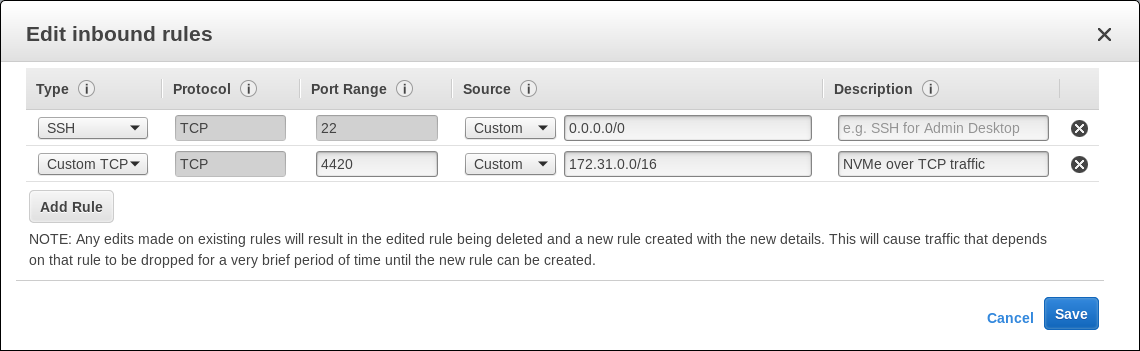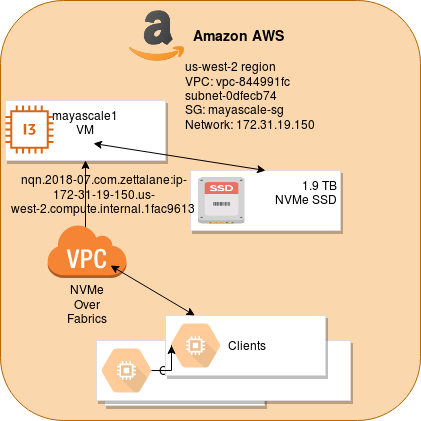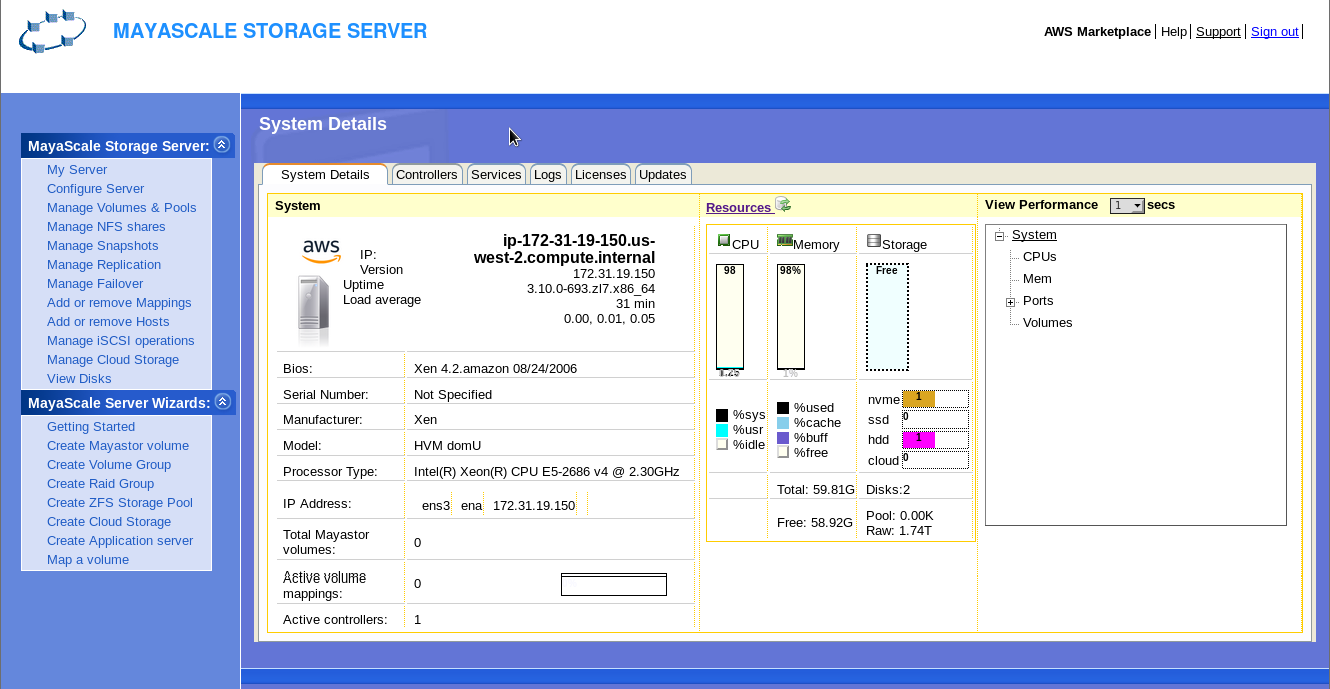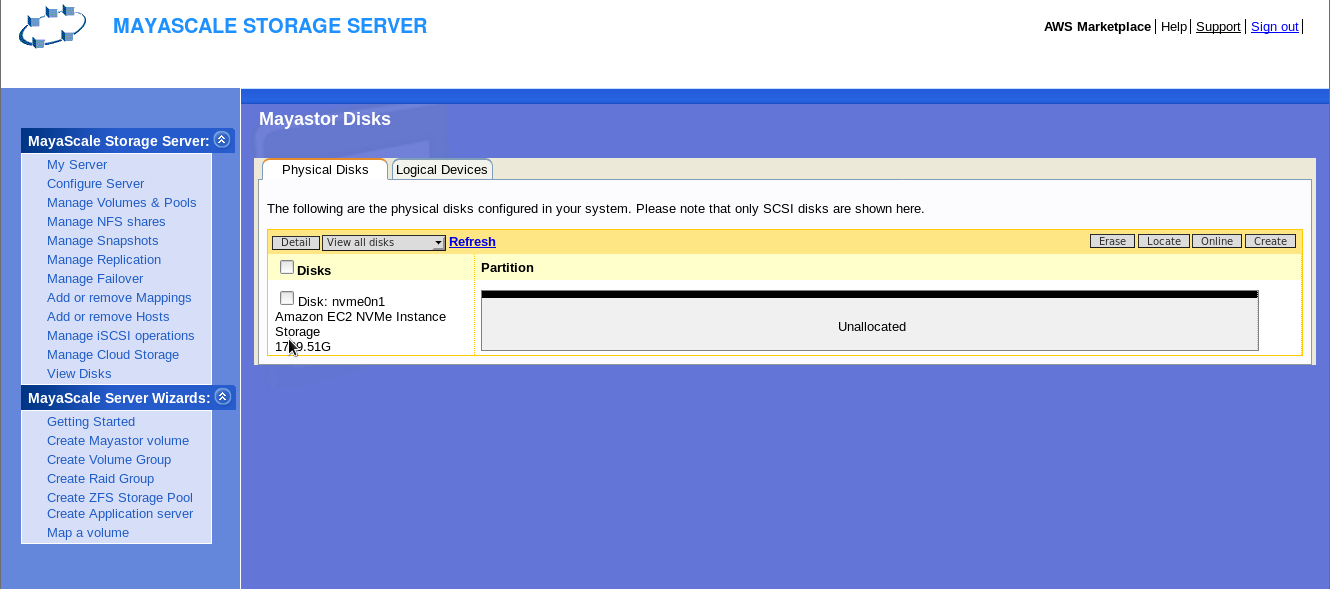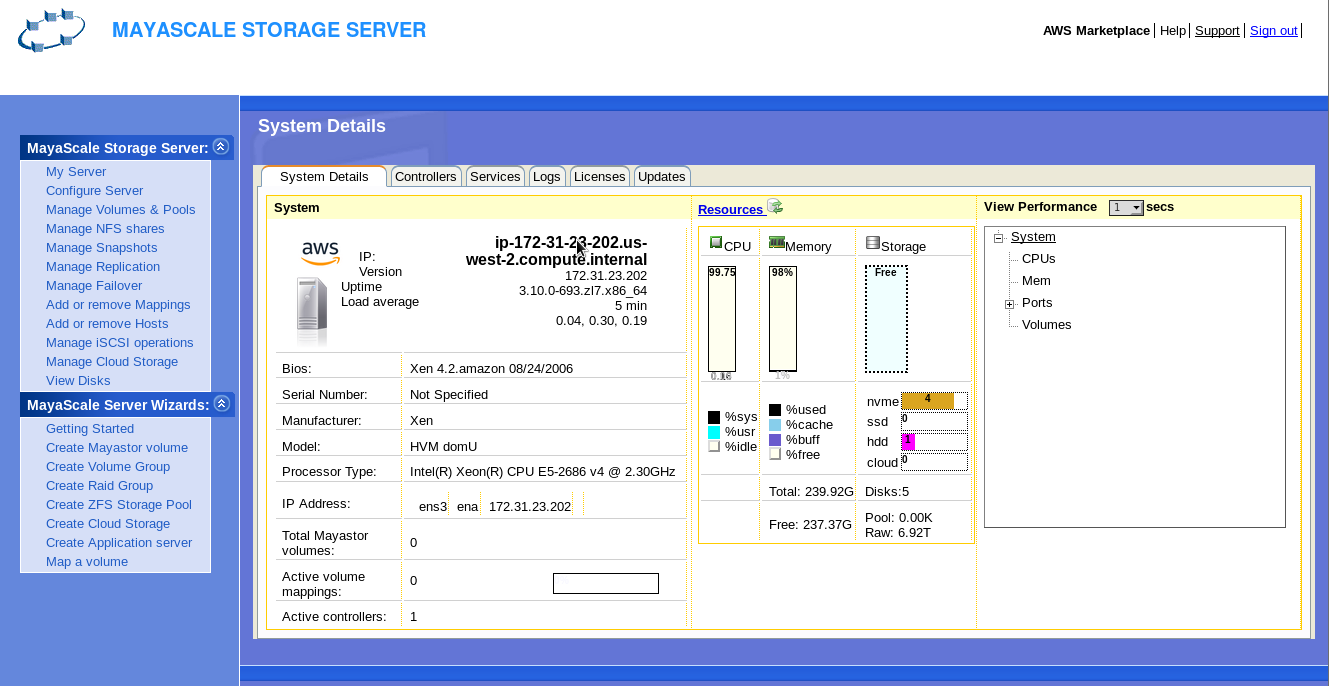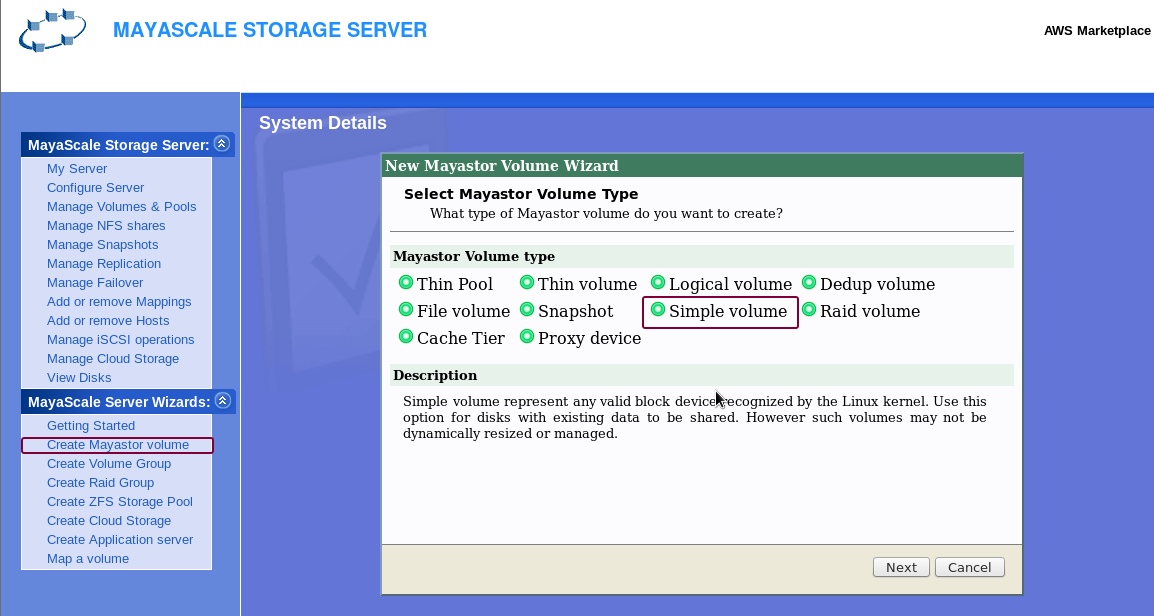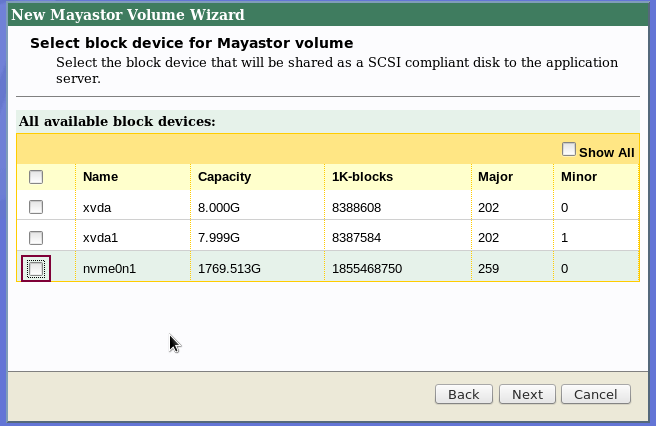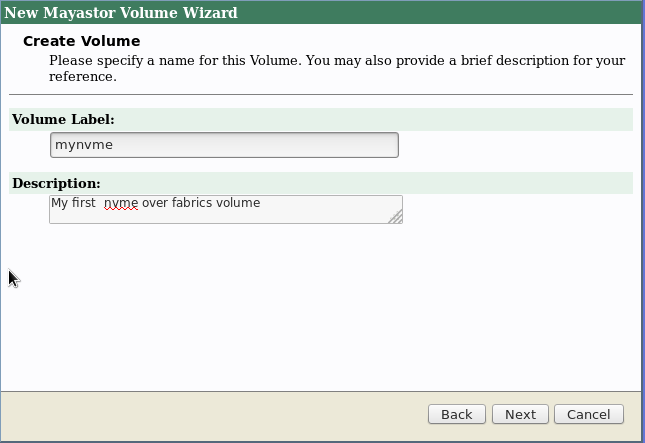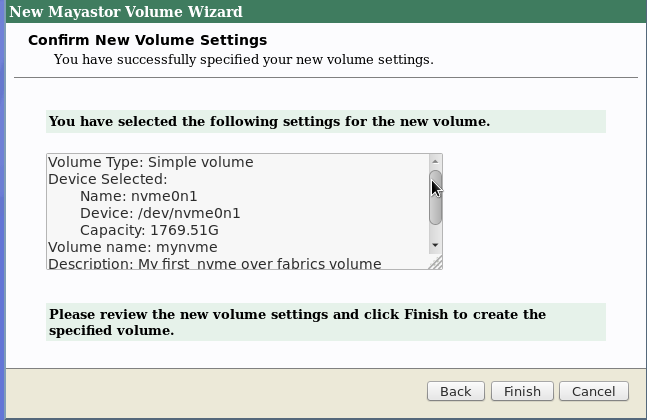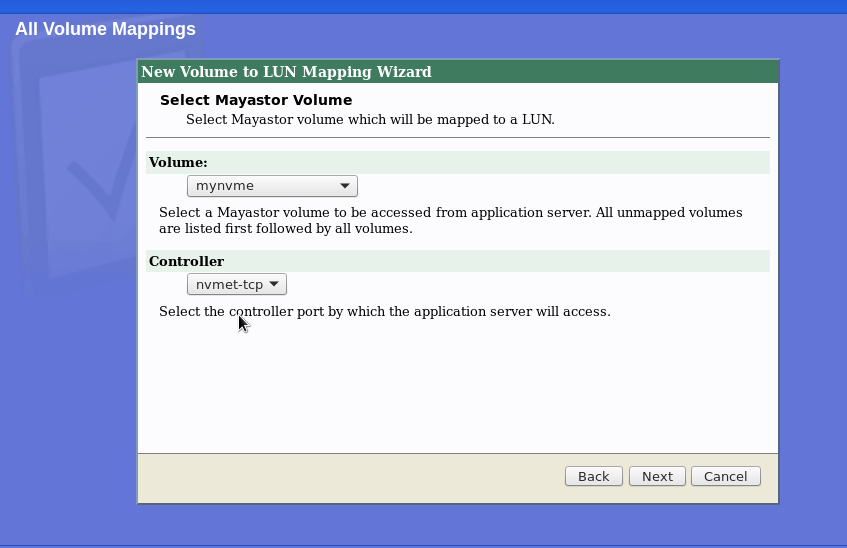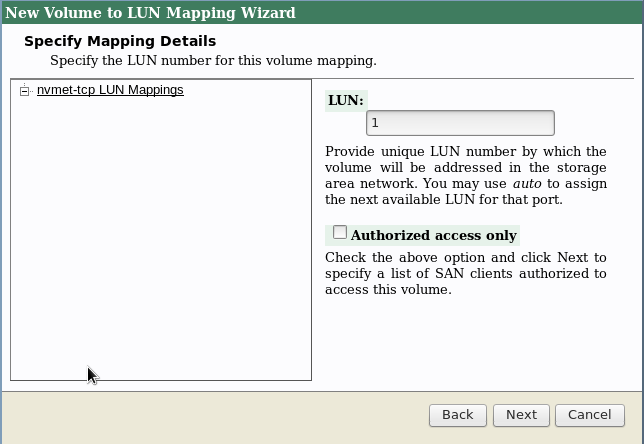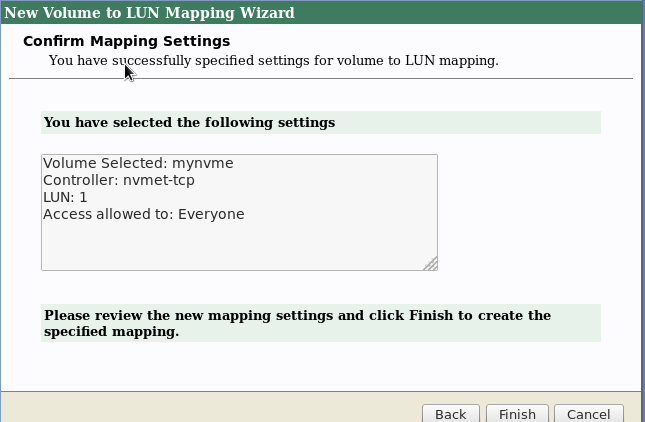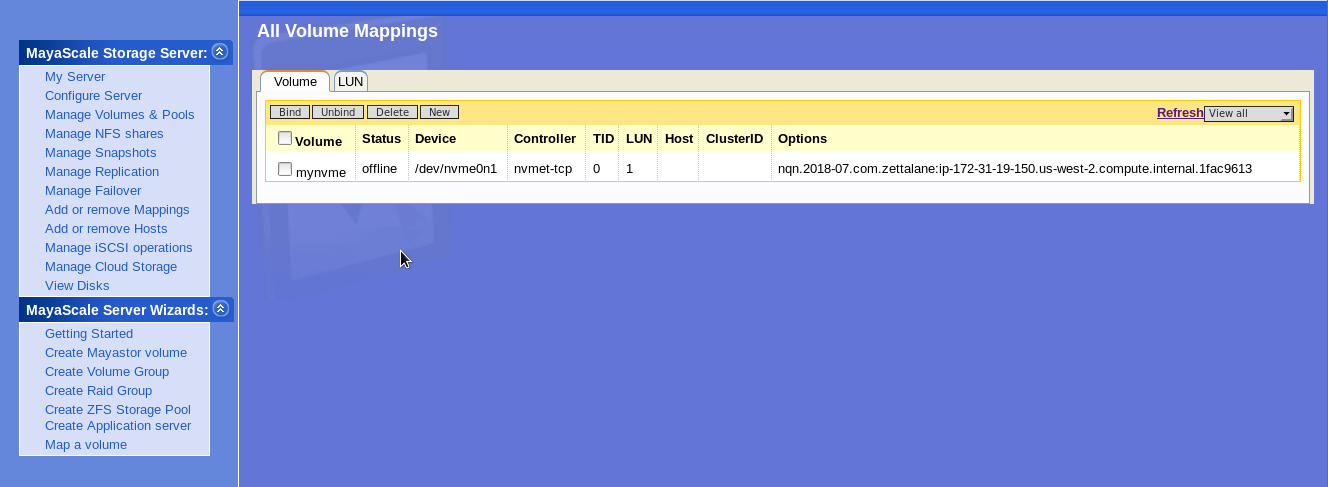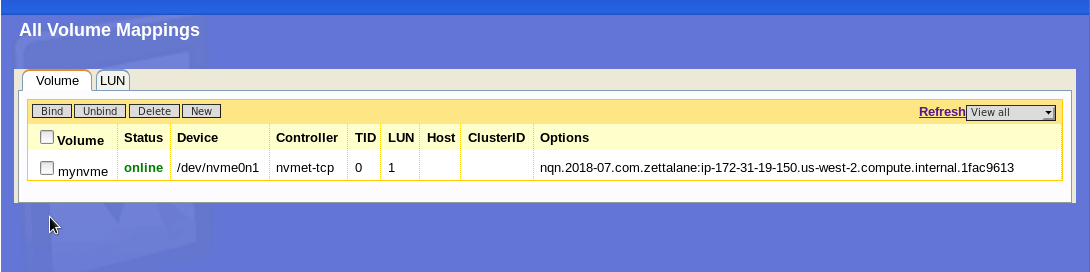...
- 1 EC2 instance
mayascale1 - 1.9 TB NVMe SSD (ephemeral)
- Default network with private IP 172.31.19.150 (ip-172-31-19-150.us-west-2.compute.internal)
- Permit port 4420 which is the default port for NVMeoF TCP traffic
Connect to mayscale instance using SSH to secure the Web console GUI access by changing the default password to something random by running
Code Block language bash # /opt/mayastor/web/genrandpass.sh
Or to set your own password
Code Block language bash # /opt/mayastor/web/changepass.sh Login name (default admin): Login password: Password again:
And then restart the web server for password changes to take effect
No Format # /opt/mayastor/web/stop # /opt/mayastor/web/start
Now you can proceed with provisioning NVMe storage using the Administration Web console available on http://<mayanas-ip>:2020
Based on the number of NVMe SSD that is available on the instance you will be able to view them on the GUI.
For provisioning NVMe storage to clients you can create volume group from the physical NVMe and slice them as logical volumes for flexible provisioning. But for this guide we will be provisioning the whole NVMe resource to client.
Using Mayascale Wizards → Create Mayastor Volume. Then select Simple Volume
- Congratulations you have created NVMe volume successfully to be discovered by clients as follows