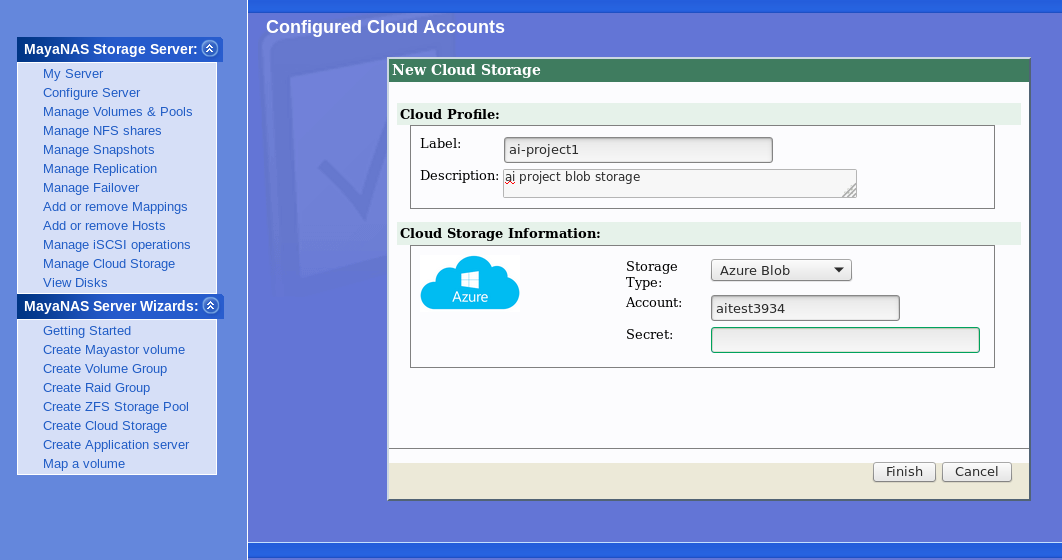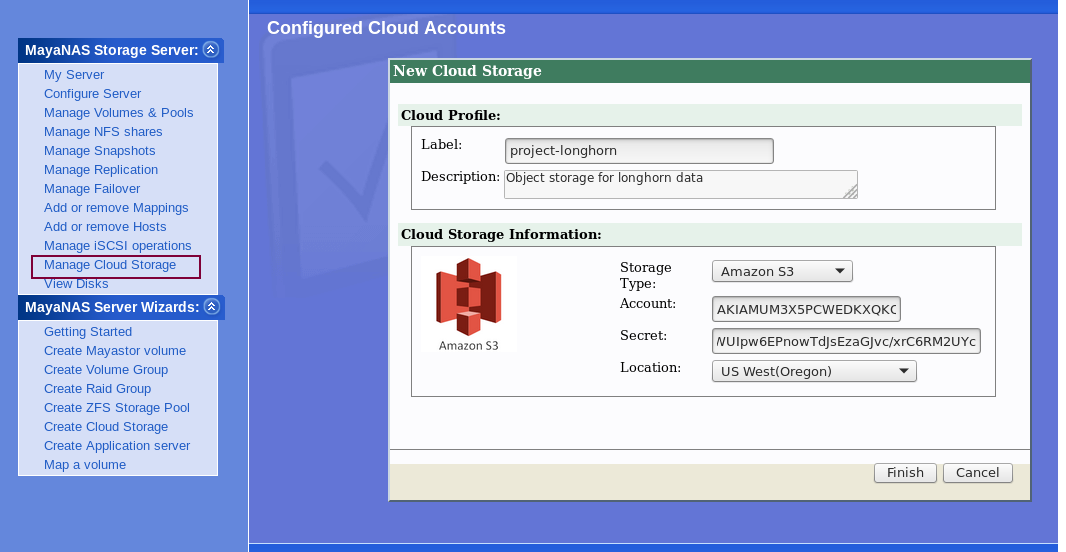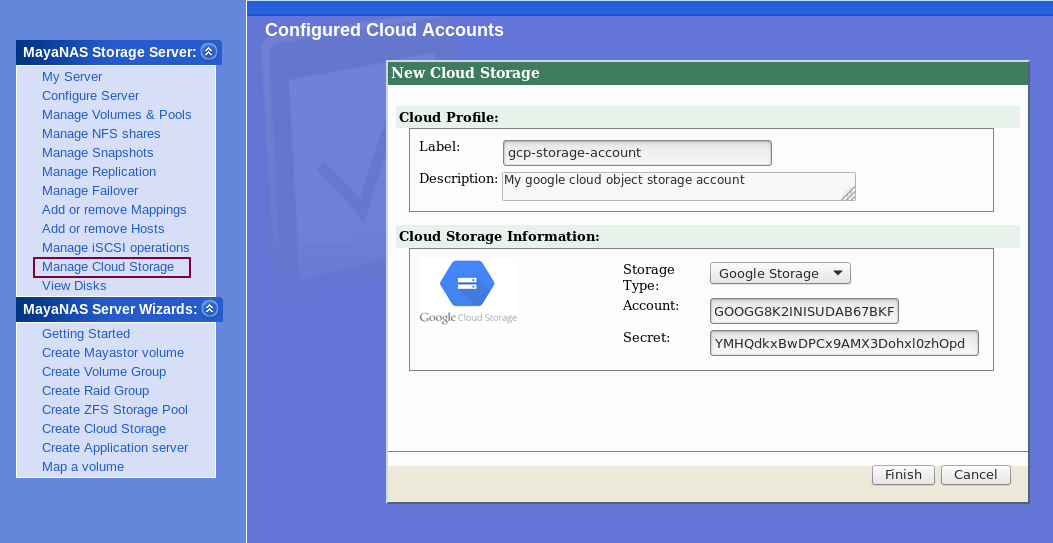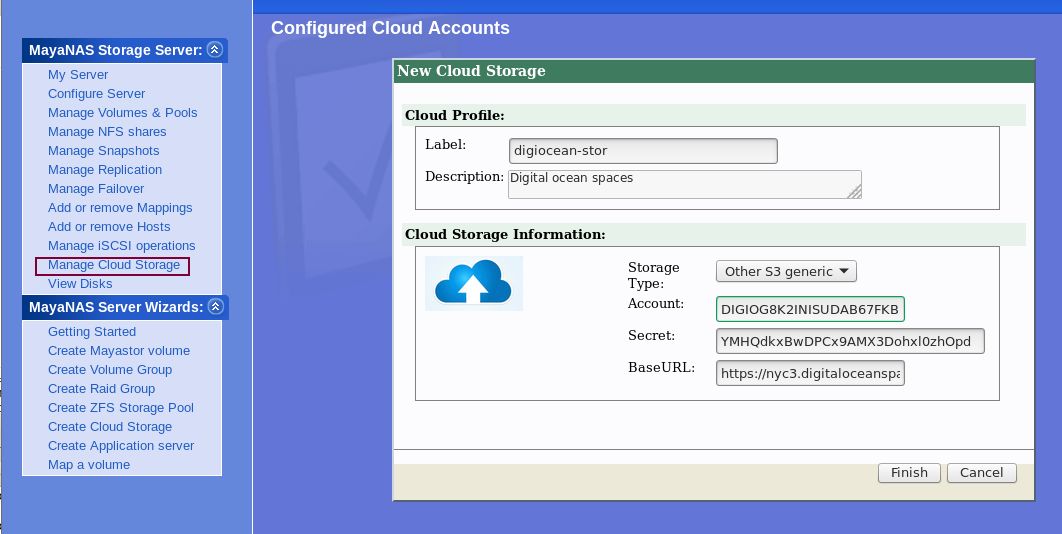The cloud profile contains necessary access and authentication information to access the deploy cloud object storage for MayNAS server operation. The cloud profile can interface with the following cloud providers
- Azure Blob Storage
- Google Cloud Storage
- Amazon AWS S3
- Other S3 compatible (digital ocean, CenturyLink etc)
Azure Blob Storage
Label →
The From Manage Cloud Storage → New Cloud
- Enter Label for the profile name that identifies this particular service
- Optionally you may enter Description
...
Storage Type → Select the appropriate Cloud Provider
Account → If Azure use the Blob storage account
Secret → The base64 encrypted string from your cloud provider
- information to identify this cloud profile
- Select Storage Type as Azure Blob to configure Microsoft Azure Blob storage
- Use the Azure storage account name for Account
- For Secret enter the base64 encrypted access key string that was generated for blob storage access.
- Click Finish
Amazon S3
From Manage Cloud Storage → New Cloud
- Enter Label for the profile name that identifies this particular service
- Optionally you may enter Description information to identify this cloud profile
- Select Storage Type as Amazon S3
- Enter the Account name which is the first part of access key separated by colon character.
- For Secret enter the second part of the access key separated by colon character.
- Click Finish
Google Cloud Storage
From Manage Cloud Storage → New Cloud
- Enter Label for the profile name that identifies this particular service
- Optionally you may enter Description information to identify this cloud profile
- Select Storage Type as Google Storage
- Enter the Account name which is the first part of access key separated by colon character.
- For Secret enter the second part of the access key separated by colon character.
- Click Finish
Other S3 compatible
From Manage Cloud Storage → New Cloud
- Enter Label for the profile name that identifies this particular service
- Optionally you may enter Description information to identify this cloud profile
- Select Storage Type as Other S3 generic
- Enter the Account name which is the first part of access key separated by colon character.
- For Secret enter the second part of the access key separated by colon character.
- Enter the BaseURL accessing the storage bucket. Make sure to include the trailing slash (/) character too.
- Click Finish