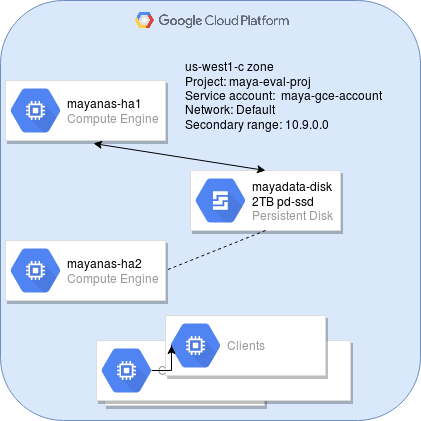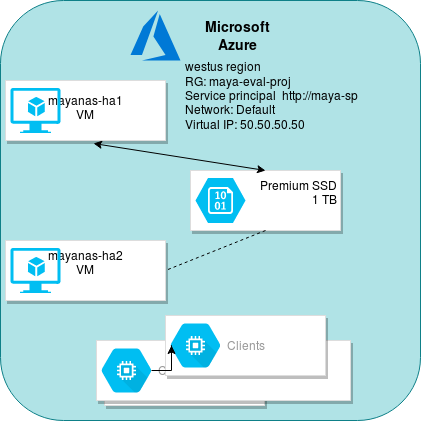...
Here is the sequence of steps involved in deploying High-Availability (HA) MayaNAS on Azure cloud platform. The next steps assume you’ve already deployed at two MayaNAS instances from Azure marketplace, with desired Availability Set. In this tutorial we will assume we are pllaning on deploying All Flash NFS Server configuration
In this tutorial we will assume we are planning on deploying All Flash NFS Server configuration with- 2 compute instances
mayanas1, mayans22TB pd-ssdmayanas-ha1, mayans-ha2 - 1TB Premium SSD persistent storage
- Default network for the internal
- Virtual IP: 1050.950.050.1050
Connect to mayanas instances using SSH to create Service Principal account. MayaNAS requires a Service Principal account with sufficient permissions to manipulate disk attachments for proper sharing and fencing, and also storage read-write access to object storage. It also needs sufficient permission to float the virtual IP across multiple instances. By having separate service account for all MayaNAS deployments you can enforce proper security measures as the assigned roles are limited to this project instance only.
On Azure cloud shell or other system where login credentials were already established
az ad sp create-for-rbac --name mayasnas-sp --password Mayanas@123
Info Please take a note of the tenant ID for the newly created service principal account.
On mayanas1:
sudo az login--service-principal -u http://mayanas-sp --tenant b9f7862a-7153-4501-8039-8d9b37d7c0a9
On mayanas2:sudo az login--service-principal -u http://mayanas-sp --tenant b9f7862a-7153-4501-8039-8d9b37d7c0a9
Warning Please make sure login to service principal is done as root user.
Change the default password to something random by running
Code Block language bash # /opt/mayastor/web/genrandpass.sh
Or to set your own password
Code Block language bash # /opt/mayastor/web/changepass.sh Login name (default admin): Login password: Password again:
And then restart the web server for password changes to take effect
No Format # /opt/mayastor/web/stop # /opt/mayastor/web/start
Now you can proceed with High-Availability setup using the wizard from Administration Web console available on http://<mayanas-ip>:2020