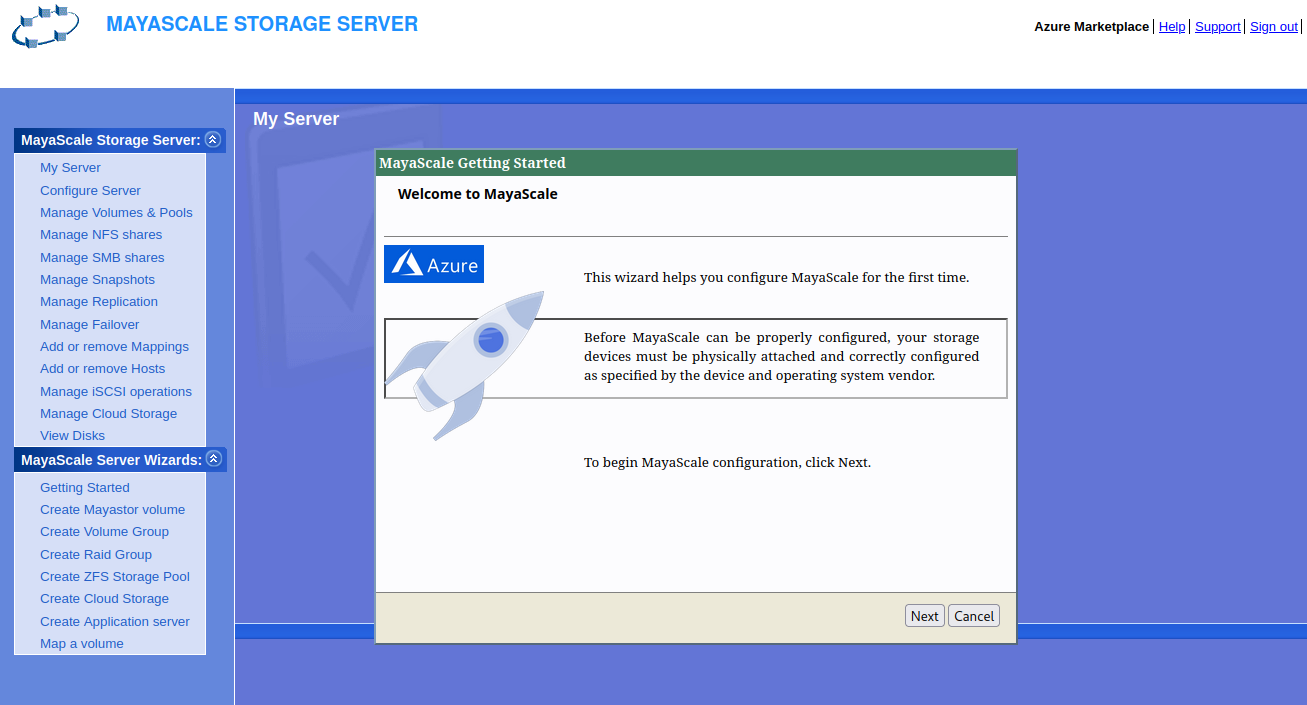On this page:
Cache Disk
MayaNAS requires cache disk to be attached and configured before creating ZFS storage pool over high-latency S3 object storage. The cache disk can be configured as
| Purpose | Size |
|---|---|
| ZIL Log device (recommended) | 1.5 times Instance RAM size |
| Bcache Cache device | Size of the expected workset |
| L2ARC Read Cache | Twice the instance RAM size |
Backing Disk
MayaNAS supports creating ZFS storage pool on multiple S3 object storage directly. Also traditional AWS EBS disks can be used too.
Virtual IP address
To provide virtual IP address for HA operation assign private IP address thato counts as secondary IP address to the instance. The address has to be within the network subnet and that means MayaNAS instances have to be in the same zone.
IAM Role
MayaNAS requires a IAM role to be attached the running instances with sufficient permissions to manipulate disk attachments for proper sharing, fencing, and also storage read-write access to object storage. It also needs sufficient permission to float the virtual IP across multiple instances. The policy of such IAM role requires following permissions.
{
"Version": "2012-10-17",
"Statement": [
{
"Sid": "VisualEditor0",
"Effect": "Allow",
"Action": [
"ec2:DetachVolume",
"ec2:AttachVolume",
"ec2:RebootInstances",
"ec2:DescribeInstances",
"ec2:DetachNetworkInterface",
"s3:Delete*",
"s3:Get*",
"s3:CreateBucket",
"ec2:AssignPrivateIpAddresses",
"s3:List*",
"ec2:DescribeVolumes",
"ec2:AttachNetworkInterface",
"ec2:UnassignPrivateIpAddresses",
"ec2:AssociateAddress",
"s3:Put*"
],
"Resource": "*"
}
]
}
Update MayaNAS instances with the newly created IAM role before proceeding to Getting Started .
Change default GUI password
MayaNAS deployed from AWS Marketplace will automatically use the instance name as the password for the Web GUI.
If needed change the MayaNAS Administration GUI admin to something random by running
# /opt/mayastor/web/genrandpass.sh
Or to set your own password
# /opt/mayastor/web/changepass.sh Login name (default admin): Login password: Password again:
And then restart the web server for password changes to take effect
# /opt/mayastor/web/stop # /opt/mayastor/web/start
Connect to MayaNAS Web Console
Now you can proceed with High-Availability setup using the Getting Started wizard from Administration Web console available on http://<MayaNAS1-ip>:2020
To avoid public network exposure of port 2020 it is recommended to use ssh tunneling with port forwarding as follows
ssh -i ~/.ssh/MayaNAS.pem ec2-user@<MayaNAS1-public-ip> -L 2020:localhost:2020
Then access web console as http://localhost:2020
Proceed to Configure MayaNAS