MayaScale: NVMe over Fabrics TCP (NVMe/TCP) on Cloud
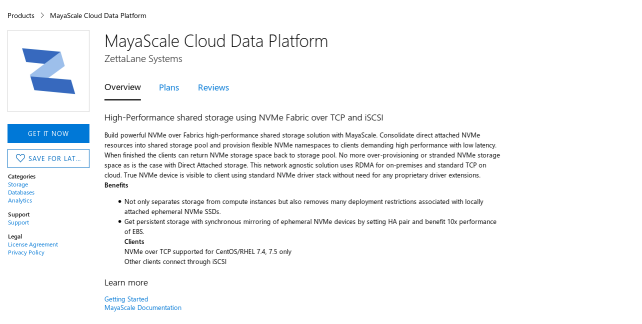
Posted on Sep 30, 2018 at 10:00 AM
Introducing MayaScale Cloud Data Platform on Microsoft Azure.
NVMe is already revolutionizing data-centers as NVMe SSDs can deliver low latency and high-performance required by the most demanding application workloads. But the downside is that they are available as direct attached storage (DAS) and subject to problems such as under-utilization, over-provisioning, and scalability limitations, which have negative CapEx and OpEx implications.
MayaScale extends all of NVMe benefits and solves the above problems with NVMe-oF, by pooling all NVMe storage in a central server, which can be accessed by compute nodes over existing network infrastructure deployed using RDMA technology or the standard TCP Ethernet. In the quest for separation of compute and storage, MayaScale is a blessing.
In this post we will find out how simple it is to setup NVMe Fabric over TCP on Azure cloud with the recently announced general availability of the Lsv2-series Azure Virtual Machines (VMs) that come with high throughput, low latency, and directly mapped local NVMe storage.
The Lsv2-series VMs are available in the following sizes in the following regions: West US 2, East US, East US 2, West Europe, and SE Asia.
| Size | vCPU’s | Memory (GiB) | NVMe Disk | NVMe Disk Throughput (Read IOPS/MBps) |
| L8s_v2 | 8 | 64 | 1 x 1.92 TB | 340,000 / 2,000 |
| L16s_v2 | 16 | 128 | 2 x 1.92 TB | 680,000 / 4,500 |
| L32s_v2 | 32 | 256 | 4 x 1.92 TB | 1,400,000 / 9,000 |
| L64s_v2 | 64 | 512 | 8 x 1.92 TB | 2,700,000 / 18,000 |
| L80s_v2 | 80 | 640 | 10 x 1.92 TB | 3,400,000 / 22,000 |
MayaScale Cloud Data Platform provides high-Performance shared storage using NVMe Fabric over TCP, that can readily deployed from Azure Marketplace.
- Deploy MayaScale Cloud Data Platform from Azure Marketplace and configure it to use L8s_v2, which comes with 1.92 TB of NVMe storage.
- For clients we can deploy compute optimized VM of type Standard F8s (8 vcpus, 16 GB memory) running Centos 7.5
Connect to the Mayascale server using SSH and make sure the NVMe disk is available.
[root@mayatest1 ~]# /opt/zettalane/bin/nvme list Node SN Model Namespace Usage Format FW Rev ---------------- -------------------- ---------------------------------------- --------- -------------------------- ---------------- -------- /dev/nvme0n1 e6734e2f833300000001 Microsoft NVMe Direct Disk 1 0.00 B / 1.92 TB 512 B + 0 B NVMDV001
Using our mayacli we can share the entire NVMe namespace over nvme-tcp. First define the volume to be shared as mynvme1 and then create mapping over nvmet-tcp. In this example the default NVME target controller name will be used.
[root@mayatest1 ~]# mayacli create vol mynvme1 disk=/dev/nvme0n1 [root@mayatest1 ~]# mayacli create mapping mynvme1 controller=nvmet-tcp [root@mayatest1 ~]# mayacli show mapp Configured Volume Mappings: Stat: A = Active, I = Inactive, C = Cluster E = Error Volume Device Controller TID LUN Stat Options -------------------- ------------------------ ---------- --- --- ---- -------- mynvme1 /dev/nvme0n1 nvmet-tcp0 0 1 I nqn.2018-07.com.zettalane:mayatest1.10a0600 [root@mayatest1 ~]#
To make this NVMe volume discoverable we have to activate it.
[root@mayatest1 ~]# mayacli bind mapping mynvme1 [root@mayatest1 ~]# mayacli show mapping Configured Volume Mappings: Stat: A = Active, I = Inactive, C = Cluster E = Error Volume Device Controller TID LUN Stat Options -------------------- ------------------------ ---------- --- --- ---- -------- mynvme1 /dev/nvme0n1 nvmet-tcp0 0 1 A nqn.2018-07.com.zettalane:mayatest1.10a0600
From the output nqn.2018-07.com.zettalane:mayatest1.10a0600 is the default namespace discoverable at default TCP port 4420
On the client VM install the host driver for NVMeoF over TCP using this kmod-nvme-tcp-1.0-1.x86_64.rpm package, available in your account Downloads section. Once installation is successful load the driver nvme-tcp.
[root@client1 ~]# yum install kmod-nvme-tcp-1.0-1.x86_64.rpm [root@client1 ~]# modprobe nvme-tcp
Now the fun part begins. We will try to discover the NVMe storage from client
[root@client1 ~]# /opt/zettalane/bin/nvme discover -a 10.1.0.6 -t tcp -s 4420 Discovery Log Number of Records 1, Generation counter 1 =====Discovery Log Entry 0====== trtype: tcp adrfam: ipv4 subtype: nvme subsystem treq: not specified portid: 0 trsvcid: 4420 subnqn: nqn.2018-07.com.zettalane:mayatest1.10a0600 traddr:
To start using the discovered NVMe device we have to connect to it.
[root@client1 ~]# /opt/zettalane/bin/nvme connect -a 10.1.0.6 -t tcp -s 4420 -n nqn.2018-07.com.zettalane:mayatest1.10a0600 [root@client1 ~]# /opt/zettalane/bin/nvme list Node SN Model Namespace Usage Format FW Rev ---------------- -------------------- ---------------------------------------- --------- -------------------------- ---------------- -------- /dev/nvme0n1 d15fed2f1b9f83e0 Linux 1 1.92 TB / 1.92 TB 512 B + 0 B 3.10.0-6
Now we perform IO to the block device /dev/nvme0n1 and make use of it. Once finished we can disconnect as follows.
[root@client1 ~]# /opt/zettalane/bin/nvme disconnect -n nqn.2018-07.com.zettalane:mayatest1.10a0600 NQN:nqn.2018-07.com.zettalane:mayatest1.10a0600 disconnected 1 controller(s)
Summary
MayaScale is a high-performance shared storage solution for applications demanding more performance than what is available from other Cloud native block storages.Thanks for reading, now time to head over to Azure Marketplace and deploy MayaScale Data Platform to experience NVMe over Fabric yourself!